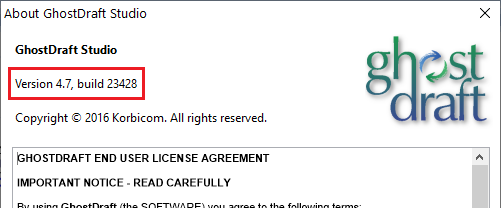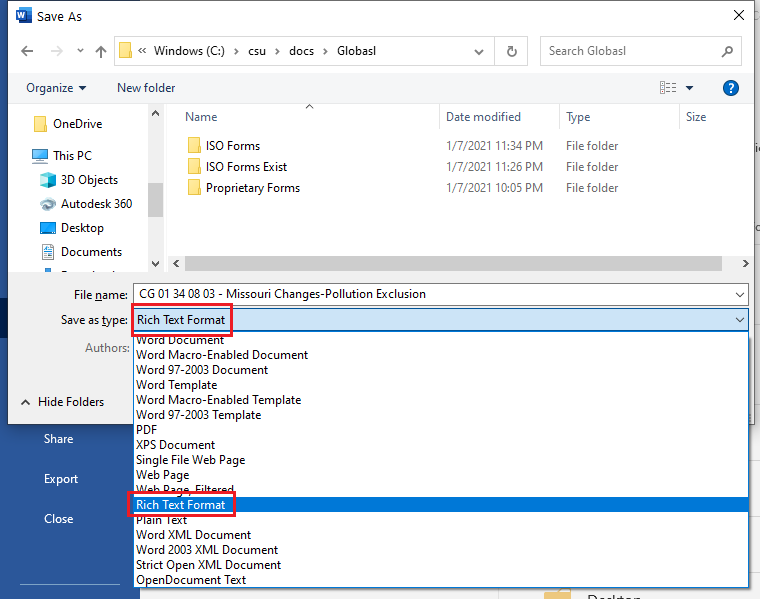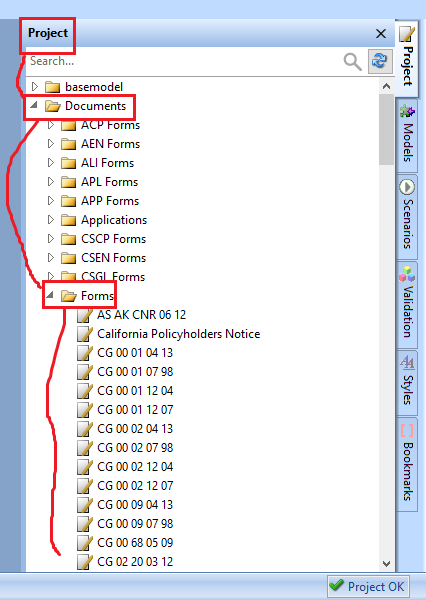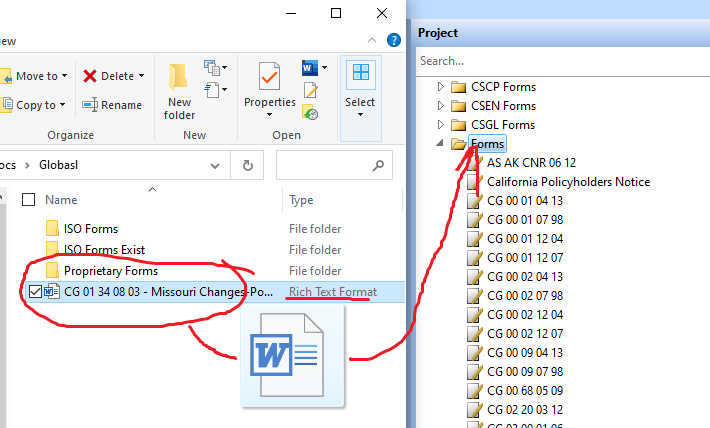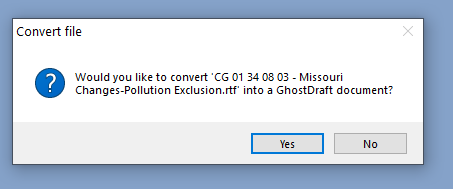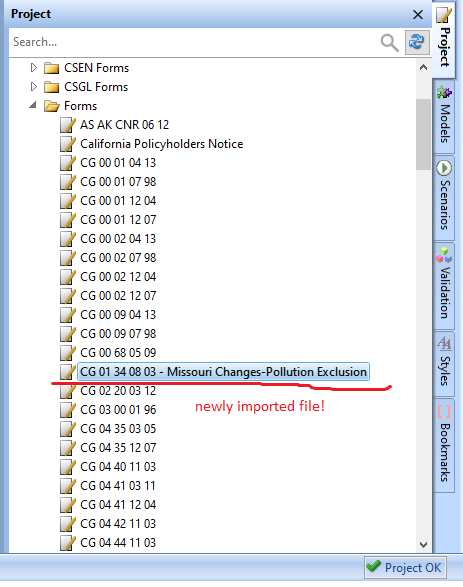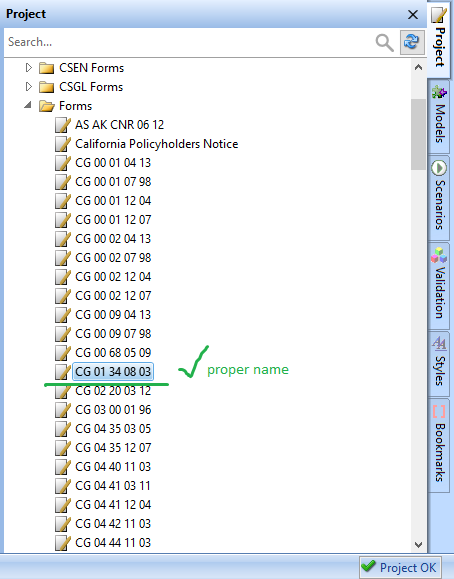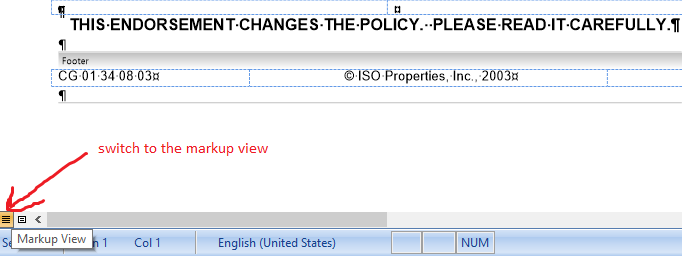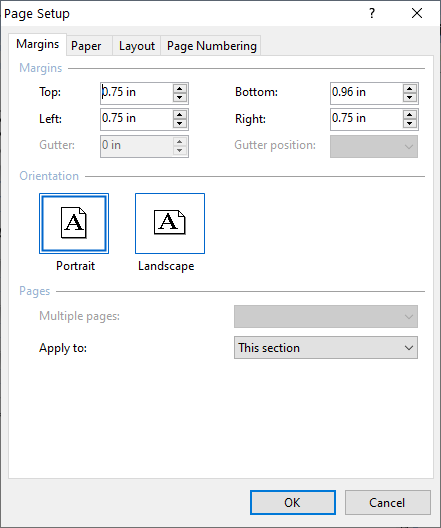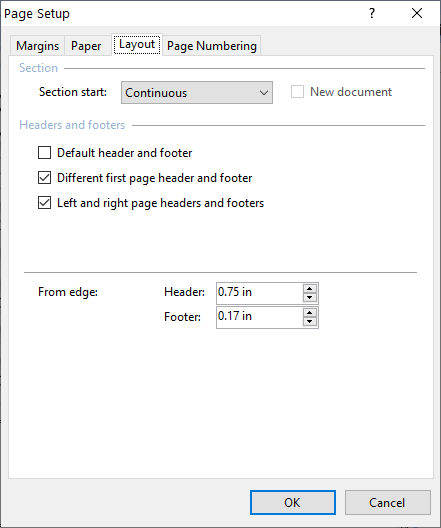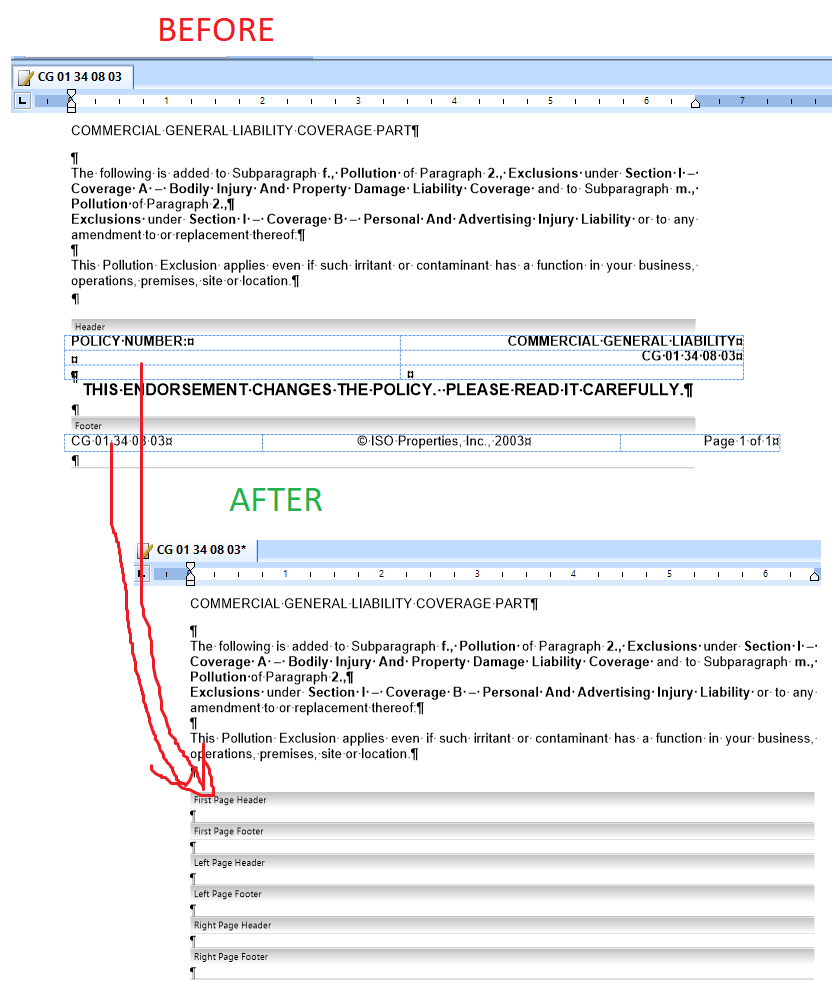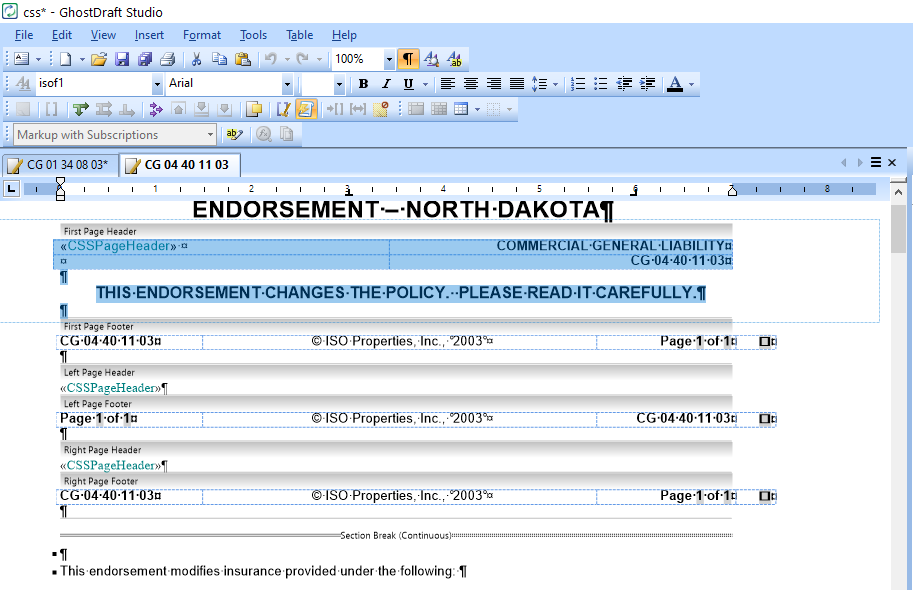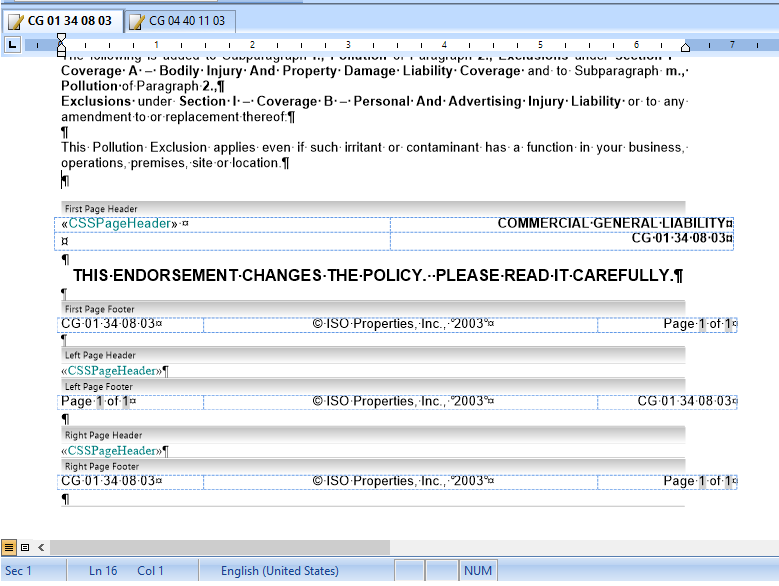Difference between revisions of "CSU/Ghostdraft"
m (→Page Setup) |
m (→Importing the File) |
||
| (15 intermediate revisions by the same user not shown) | |||
| Line 8: | Line 8: | ||
The later versions (5.0+) might be incompatible and require an careful check. | The later versions (5.0+) might be incompatible and require an careful check. | ||
| + | ==Unbundling the Project== | ||
| + | * Run the studio | ||
| + | * File -> Open Project | ||
| + | * Select the bundle file. (Unbundling will take a few seconds) | ||
| + | * File -> Save All | ||
| + | ==Bundling the Project== | ||
| + | Bundling is required in order to give the changes back. | ||
| + | * File -> Bundle project | ||
| + | * specify the file name and hit ok. | ||
| + | |||
==Importing ISO Template== | ==Importing ISO Template== | ||
| Line 55: | Line 65: | ||
If the file name doesn't have an edition date, it must be added! (Identifying the proper form edition by edition date is critical!) | If the file name doesn't have an edition date, it must be added! (Identifying the proper form edition by edition date is critical!) | ||
| + | |||
| + | After rename click File -> Save All | ||
[[Image:Proper_name.png]] | [[Image:Proper_name.png]] | ||
| − | |||
===Basic Formatting Changes=== | ===Basic Formatting Changes=== | ||
| Line 72: | Line 83: | ||
Click '''File''' -> '''Page setup...''' and make sure that the page settings as following: | Click '''File''' -> '''Page setup...''' and make sure that the page settings as following: | ||
| − | ''' | + | '''Margins:''' |
| − | |||
| − | |||
| − | |||
:Left: 0.75" | :Left: 0.75" | ||
:Top: 0.75" | :Top: 0.75" | ||
:Bottom: 0.96" | :Bottom: 0.96" | ||
:Right: 0.75" | :Right: 0.75" | ||
| + | |||
| + | [[Image:Pagesetup-margins.png]] | ||
'''Layout:''' | '''Layout:''' | ||
| + | :Different first page header and footer. (this is especially important for multi-page forms) | ||
| + | :Left and right page header and footer. | ||
| + | :From Edge | ||
| + | ::Header: 0.75" | ||
| + | ::Footer: 0.17" | ||
[[Image:Pagesetup-layout.png]] | [[Image:Pagesetup-layout.png]] | ||
| − | : | + | ====Header and Footer Adjustment==== |
| − | + | As a result of the Layout changes made above, the original footer and header for the form are likely to disappear. | |
| + | |||
| + | This is the expected and desired result. | ||
| + | |||
| + | [[Image:Footerheader.png]] | ||
| + | |||
| + | The footer and headers are expected to contain dynamic contents. | ||
| + | |||
| + | The content for "First page header", "First page footer", "Left page header", "Left page footer", "Right page header" and "Right page footer" should be copied from the form '''CG 04 40 11 03''' | ||
| + | |||
| + | |||
| + | The easiest way to do that is the following. | ||
| + | *Open '''CG 04 40 11 03'' (by double clicking on it). | ||
| + | *Switch to '''Markup view''' | ||
| + | *Click anywhere at "First page header" of the form | ||
| + | *On your keyboard hit Ctrl-A to select the entire contents of the section | ||
| + | |||
| + | [[Image:Copypastefooter.png]] | ||
| + | |||
| + | *On your keyboard hit Ctrl-C to copy the contents | ||
| + | *Switch back to the form you're importing. | ||
| + | *Click anywhere at "First page header" section of the form | ||
| + | *Press Ctrl-A to select the entire contents of the section (it's needed to avoid dummy line breaks) | ||
| + | *Press Ctrl-V to paste the entire form. | ||
| + | *Repeat those steps for the remaining 5 sections. | ||
| + | |||
| + | |||
| + | Once all sections were copied over, replace the copied Form Number and Edition date (CG 04 40 11 03), with the actual form number and edition date. | ||
| + | |||
| + | * Pay special attention to replacing all the numbers (First page header, First page footer, Left page footer and Right page footer). | ||
| + | * Make sure that the copyright notice is matching the original template, if it's NOT you might want to copy the text from the original template. | ||
| + | [[Image:Restoreedition.png]] | ||
| + | ====Font and Styling==== | ||
| + | Depending on how the original document was created, it might be that during the conversion process the fonts might get corrupted or misplaced. | ||
| + | |||
| + | The typical formatting of ISO form is as following: | ||
| + | * Content font - Arial, 10pt | ||
| + | * Header font - Arial (Bold), 18 pt | ||
| + | * "This endorsement changes..." font - Arial (Bold), 12 pt | ||
| + | |||
| + | Mixing fonts (especially with Times New Roman) is undesired. | ||
Latest revision as of 00:38, 8 January 2021
This is the guidelines on converting forms Word templates into Ghostdarft documents
Contents
Ghostdraft Version
The Ghostdraft studio to be used should be version 4.7 or 4.6.
The earlier versions of Ghostdraft down to 4.0. should also work fine.
The later versions (5.0+) might be incompatible and require an careful check.
Unbundling the Project
- Run the studio
- File -> Open Project
- Select the bundle file. (Unbundling will take a few seconds)
- File -> Save All
Bundling the Project
Bundling is required in order to give the changes back.
- File -> Bundle project
- specify the file name and hit ok.
Importing ISO Template
Converting To Rich-Text Format
Each Word template that needs to imported into Ghostdraft, must be converted to Rich-Text Format first.
In order to do that, open the file in Microsoft Word.
Select "File->Save as" and the select "Browse".
The file saving dialog will open. In the dialog you should change the value of "Save as type:" drop down to "Rich Text Format".
IMPORTANT: after save, close the file in Microsoft Word. Otherwise Ghostdraft will not be able to import the file.
No other file can be used by Ghostdraft during importing.
Location
All ISO forms are stored under Documents->Forms folder.
Importing the File
In order to import the file, one can simply drag and drop the file under Forms folder.
Make sure the file you are dragging is Rich Text Format.
When you drop the file under Forms folder, you should see the dialog popup.
Answer "Yes".
As a result, the new file template should show up in the list of forms:
Important: Change the file name (Right click->Rename). The file name must consist only form prefix and edition date.
For example
- CG 01 34 08 03 - Missouri Changes-Pollution Exclusion
must be
- CG 01 34 08 03
If the file name doesn't have an edition date, it must be added! (Identifying the proper form edition by edition date is critical!)
After rename click File -> Save All
Basic Formatting Changes
The following formatting changes must be implemented in order for the form to look nice when printed during Stingray.
The same formatting changes apply to all the forms.
Markup View
You should be working in Markup view mode, when updating the forms formatting (using Layout view might actually hide structure details from you).
Page Setup
Click File -> Page setup... and make sure that the page settings as following:
Margins:
- Left: 0.75"
- Top: 0.75"
- Bottom: 0.96"
- Right: 0.75"
Layout:
- Different first page header and footer. (this is especially important for multi-page forms)
- Left and right page header and footer.
- From Edge
- Header: 0.75"
- Footer: 0.17"
As a result of the Layout changes made above, the original footer and header for the form are likely to disappear.
This is the expected and desired result.
The footer and headers are expected to contain dynamic contents.
The content for "First page header", "First page footer", "Left page header", "Left page footer", "Right page header" and "Right page footer" should be copied from the form CG 04 40 11 03
The easiest way to do that is the following.
- Open 'CG 04 40 11 03 (by double clicking on it).
- Switch to Markup view
- Click anywhere at "First page header" of the form
- On your keyboard hit Ctrl-A to select the entire contents of the section
- On your keyboard hit Ctrl-C to copy the contents
- Switch back to the form you're importing.
- Click anywhere at "First page header" section of the form
- Press Ctrl-A to select the entire contents of the section (it's needed to avoid dummy line breaks)
- Press Ctrl-V to paste the entire form.
- Repeat those steps for the remaining 5 sections.
Once all sections were copied over, replace the copied Form Number and Edition date (CG 04 40 11 03), with the actual form number and edition date.
- Pay special attention to replacing all the numbers (First page header, First page footer, Left page footer and Right page footer).
- Make sure that the copyright notice is matching the original template, if it's NOT you might want to copy the text from the original template.
Font and Styling
Depending on how the original document was created, it might be that during the conversion process the fonts might get corrupted or misplaced.
The typical formatting of ISO form is as following:
- Content font - Arial, 10pt
- Header font - Arial (Bold), 18 pt
- "This endorsement changes..." font - Arial (Bold), 12 pt
Mixing fonts (especially with Times New Roman) is undesired.